1. Export an Audition marker file from Notetracks Pro
To export markers and comments from Notetracks Pro, click the Download button in your active session and select "NoteTracks.com > Audition Markers (.csv)".
2. Use the "Convertor de marcaje" to convert the Audition marker file into a CSV file
Open the free Convertor de marcaje, select "Audition" and set "convert" to "CSV for Apple Numbers". Generate and download the file. If you have problems converting the file, you can contact the free support.
3. Import the CSV file into Numbers
Open Numbers and go to "File -> Open". Simply open the CSV file.
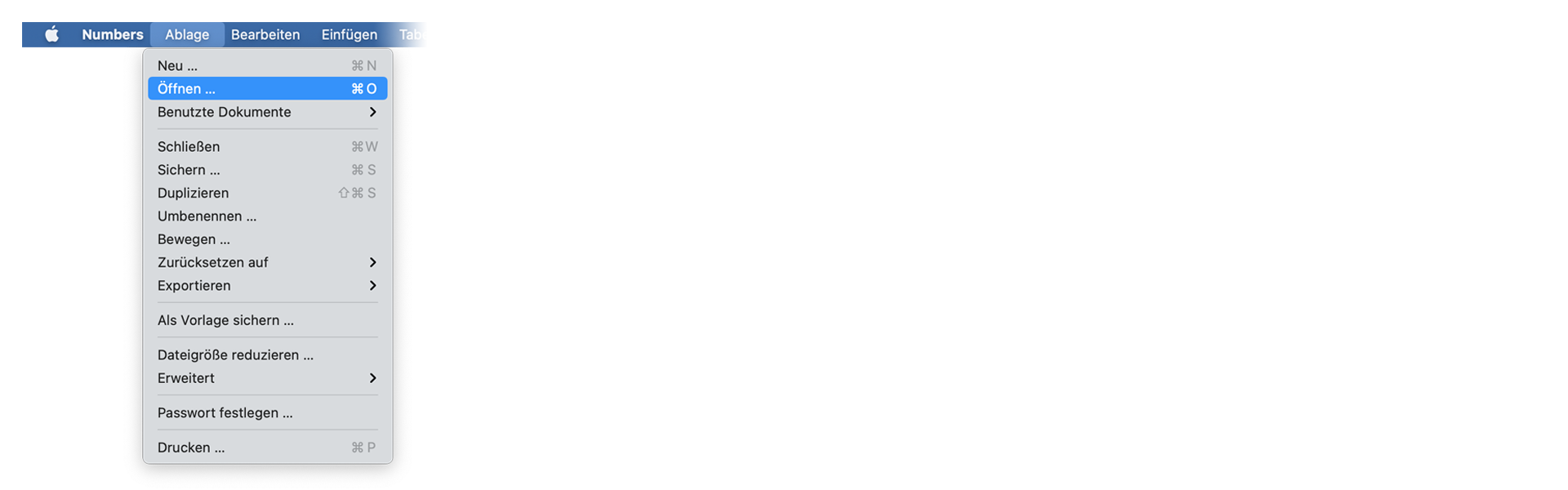
4. Done
That's all for now! If you found this tutorial useful, please share it to support us. If you have any suggestions on how we could improve the workflow, please let us know!
🚀
